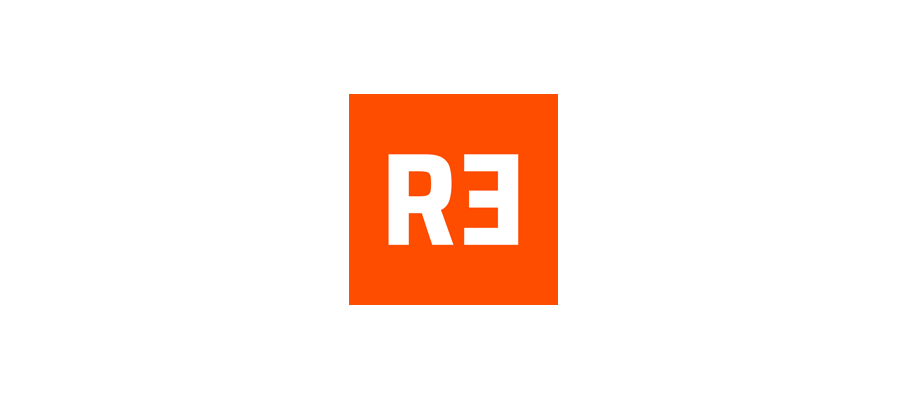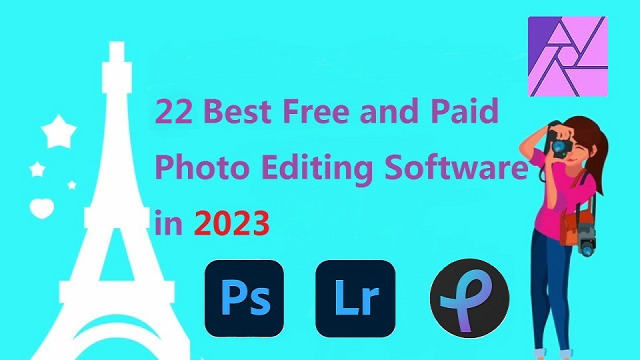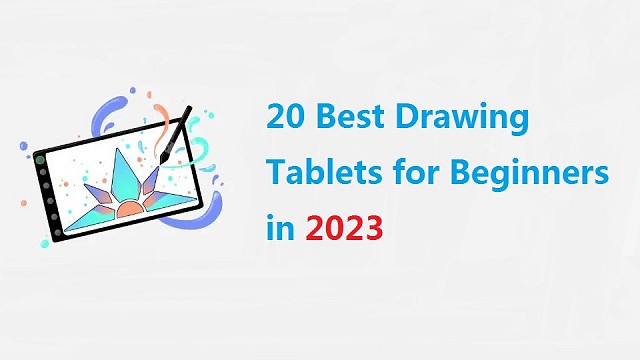Are you looking to get into digital animation? Digital animation is a popular type of digital art that uses computer-generated images to create animations.
For an artist, the right tools can make all the difference. When creating animations, no piece of equipment is more important than the drawing tablet.
Both 2D and 3D animators need a great tablet for drawing storyboards, sketching characters, creating backgrounds, and animating frames right on the screen.
Whether you are a beginner or a professional, a drawing tablet is an important addition to your workflow and will highly improve your speed and output quality.
Today there is such a huge selection of tablets that its difficult to choose one for your specific needs. Plus, not all tablets are created equal and some work better for animation than others.
To help you out, we've broken down what you should be looking for in your first animation drawing tablet.
Furthermore, We are going to cover every type of drawing tablet, so you can decide which one you like the most.
What's a drawing tablet and what types are there?
Drawing Tablets are input devices that connect to your computer and allow you to work with a stylus in a way that is much more natural than using a mouse.
They comes with a drawing area that is sensitive to the pressure applied by the stylus, for doing the drawing in digital art software.
Basically there are three sorts of tablets:
Screenless ones, like the Wacom Intuos. They work by plugging the tablet into the computer, require a bit of getting used to because you have to draw looking at the screen and not the tablet, but they are cheaper than other two types.
Tablets with a screen, like the Wacom Cintiq, Huion Kamvas, or the xp-pen artist series. These are basically monitors with a sensitive screen. They are more expensive than screenless tablets.
Because they're so big, no built-in computer and require so much power, they're not portable. They have to be plugged into the computer and an outlet.
The third category is the mobile touchscreen tablets like the iPad, samsung galaxy tab and surface pro. they're portable, has built-in computer and supports stylus input, so you can draw on the go. Those are the most expensive.
They can be very powerful but they'll never be as powerful as a desktop, they have limited battery life, and they're not as sensitive as an actual graphic tablet.
Why is it better to animate with a tablet?
Drawing tablets are extremely diverse and valuable tools, common among many professional animators. Whether you work in a 2D or 3D environment, you can experiment with a variety of drawing styles, and generate fantastic results.
One of the most important aspects of drawing tablet is the ability to use a stylus pen. A stylus pen allows you to draw directly onto the 2D animation software such as Toon Boom Harmony.
This is a huge benefit for artists who want to be able to create their art without having to use a mouse. Using a stylus pen also allows you to have more control over your line work and the overall look of your art.
If you've ever worked with a 3D software like Maya, 3ds Max, Zbrush, Blender, or SketchUP you know that you spend a lot of your time looking at the character model and moving its body parts around.
Doing that with a pen feels so much more natural than a mouse, it's like touching the model with you hands. You get more precise with your tweaking and you move around incredibly faster.
How to Choose the Best Drawing Tablet for Animation?
Like any other electronics purchase, buying a drawing tablet can involve quite a financial investment, so it's important to understand exactly what you're looking at so that you can be sure to make the best possible choice for your needs.
Display Vs Non-display
Drawing tablets that have a screen are definitely the way to go if you work with animation. This is particularly true if your goal is to work on frame-by-frame animations that require the artist to draw over multiple layers with different degrees of opacity.
Non-display tablets are very durable and affordable. They don't break that easily. This is perfect for beginners who doesn't have so much budget.
Active Area of non-screen tablet
The size of your screenless drawing tablet refers to the active area where you can draw with your pen, not the overall dimensions of the device.
The size affects how much you can zoom in and out, how much detail you can add, and how comfortable you are with the hand movements.
Generally, larger tablets (10 x 6 inches or more) are more suitable for high-resolution and complex illustrations, while smaller tablets are more portable and affordable.
However, you should also consider your desk space, your monitor size, and your personal preference.
A good rule of thumb is to choose a tablet size that matches your screen ratio and allows you to draw without straining your arm or wrist.
Screen Size and Resolution
The benefit of using a large screen size and high resolution is that you can find tiny errors and amend them easily.
If the tablet is small, you will have to keep on zooming in and out of your drawing, which is quite time-consuming.
If you want a drawing tablet for animation, get at the very least a medium sized one -15.6″. The larger the tablet the better.
Pressure Sensitivity
The pressure sensitivity of your drawing tablet refers to how well it can sense the different levels of pressure you apply with your pen.
The higher the pressure sensitivity, the more control and variation you have over your line width, opacity, and color.
Most drawing tablets have a pressure sensitivity of at least 2,048 levels, which is adequate for most users.
However, if you want to achieve more realistic and expressive effects, you may want to look for a higher pressure sensitivity, such as 4,096 levels or more.
Tilt Recognition
The tilt recognition of your drawing tablet refers to how well it can sense the angle and direction of your pen. This feature allows you to create more natural and dynamic strokes, such as shading, hatching, and calligraphy.
Not all drawing tablets have tilt recognition, If you want to use this feature, you should check the specifications of your tablet before buying.
Shortcut Buttons
The shortcut keys are typically built into the actual tablet physically, not something you push on the screen.
Animation can take long enough, so save time with these great ExpressKey shortcut suggestions.
Compatibility
Whether you want to use your tablet with a computer, laptop or smart phone, you need to be sure that the tablet you buy is compatible with your system.
These days,most of the major graphics tablets are compatible with Mac, Windows, Linux, Chrome and Android systems, but it's always best to double-check the product specifications and see if a particular model is compatible with your OS.
You'll also want to make sure that it's compatible with your drawing or animation software. Again, most tablets are designed to work with major names like Harmony, Animate CC, Synfig Studio, Moho Pro, Blender, Zbrush and others, but it's always a good idea to check.
Which software is best for 2D and 3D animation?
Users of the best animation softwares can create animated graphics from still images. Users can animate different types of 2D, 3D, hand-drawn, or computer-generated graphics depending on the program they are using. They can also include music or other effects.
If you're keen to get into 2D animation, the best 2D animation programs in the market are Toon Boom Harmony, Adobe Animate, Moho Pro, Synfig Studio, Opentoonz, Pencil2D, Cartoon Animator, TVPaint, DigiCel Flipbook, Krita, and etc.
3D animation stands for three-dimensional animation, the best 3D animation programs in the market are Autodesk Maya, 3DS Max, Cinema 4D, Houdini, Modo, Blender, Daz Studio, iClone, Clara.io, Cascadeur and etc.
12 Best Drawing Tablets for Animation
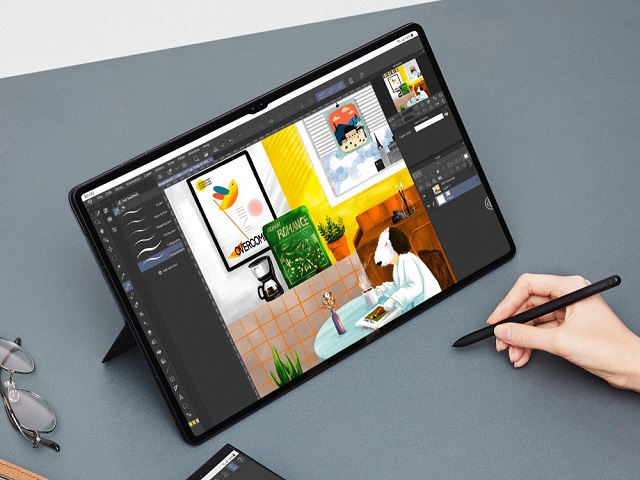
Due to the increase of brands and manufacturers in the tablet niche, the price of good animation tablets has greatly reduced. Even on a budget, you can get a perfect one that suits your needs.
Check out our pick of the best drawing tablets for animation for all kinds of artists, from newbies to pros.
1. XP-Pen Deco 01 v2 , 2. Huion H610 V2, 3. Wacom intuos pro, 4. Huion Kamvas 13, 5. Wacom One, 6. XP-Pen Artist 16 (2nd gen), 7. Wacom Cintiq 16, 8. Huion Kamvas 22 Plus, 9. XP-Pen Artist 24 pro, 10. Samsung Galaxy Tab S8 Ultra, 11. iPad Pro, 12. Surface Pro 9.
Conclusion
A good tablet can make your work in animation software much easier and more effective. Drawing and coloring are the best examples.
Each animator carries unique preferences and requirements – be it a portable device for on-the-go creativity, a stable workstation for home-based comfort, or other situations.
That's all for our list of 10 of the best animation tablets currently on the market, the choice will depends on your budget, preference, and skill level.
Once you have your ideal tablet, creating some top-notch animations will be a breeze!
Hope this guide has simplified your journey into the world of animation. Happy animating!
Seemore Details: https://pctechtest.com/best-animation-tablets