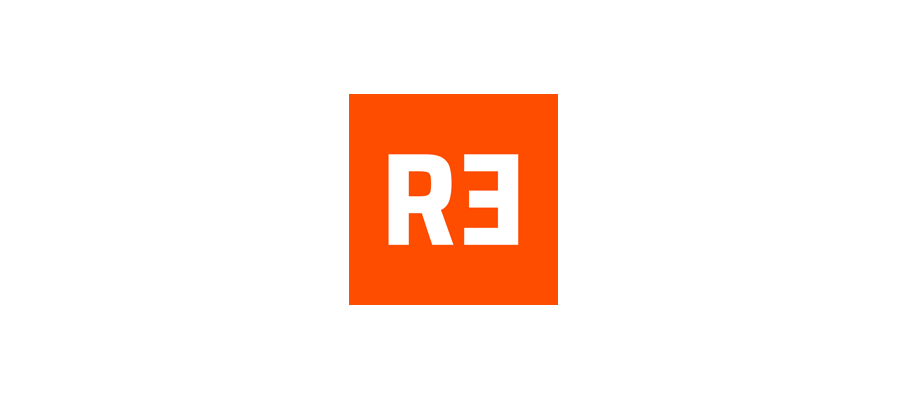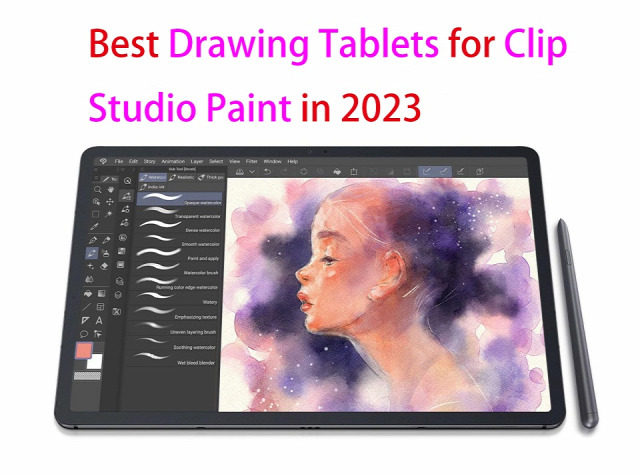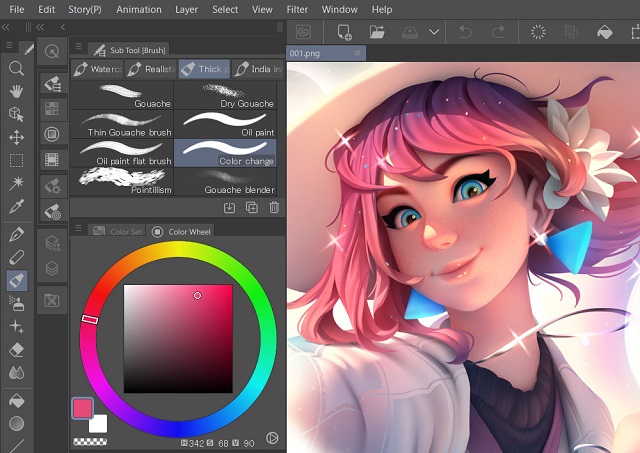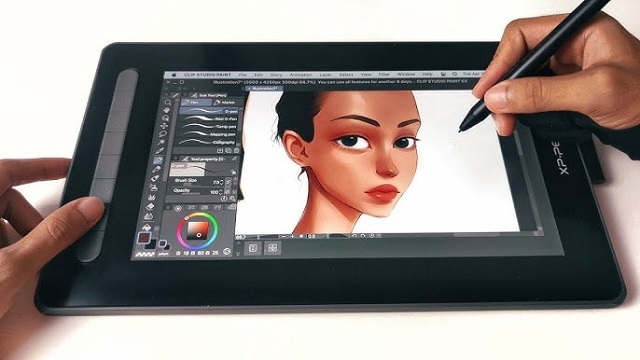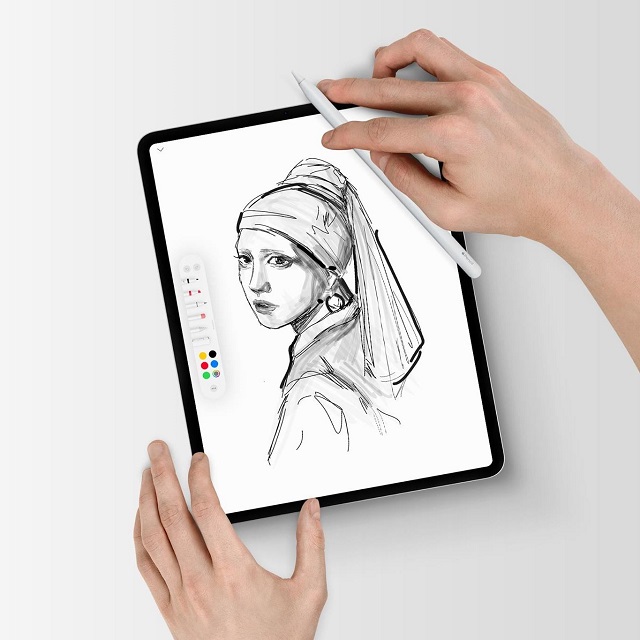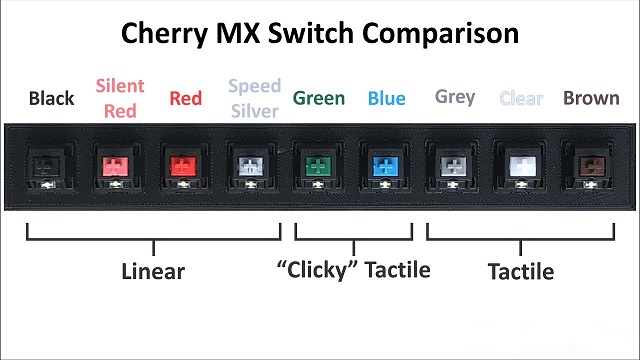If you are learning editing photo or drawing in photoshop, you must have heard others recommend getting a graphics tablet.
The right drawing tablet can help you unleash your Adobe Photoshop skills to your full potential and accelerate your learning speed.
However, there are so many choices for graphics tablets in the market that it is almost impossible to decide which tablet to pick over the other.
So which type of tablets are better suited for photoshop, what are the features you should be looking for, these are some of the questions we will be answering in this article.
We've also rounded up the 10 best drawing tablets for adobe photoshop, from expensive surface pro to pen displays and simple options, and explained exactly what makes them so good.
What is Adobe Photoshop?
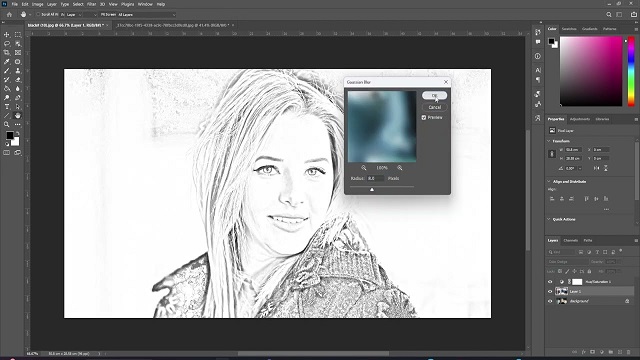
Adobe Photoshop CC has long been a byword for image editing program. The renowned software is the go-to solution for artists, illustrators, designers, and photographers.
It contains almost everything you need to edit, modify, or enhance your photos and images. Adobe Photoshop has many basic retouching tools and functionalities like cropping, painting, filling, blurring, sharpening, erasing, and dodging, and this will satisfy most casual users.
However, it can also cater to power users with its options to edit multiple layers, masks, channels, sky replacements, pattern previews, the all-encompassing Adobe Sensei, and a whole lot more. the power of its layer-based editing system can handle the most complex of creative projects.
Adobe Photoshop supports RAW file formats, This means you can edit your photos without losing any data, and you can make advanced adjustments to exposure, white balance, and more.
Since it was designed to be picture editing programme, it is really good at changing colours. It also supports CMYK, the standard format for written works.
Additionally, Adobe Photoshop is absolutely a good drawing program. While its primary function is built around photo editing, it has the tools you need to draw.
Its numerous pen, marker, brush and pencil tools allow users to create realistic effects in their illustrations, from watercolor-style paintings to cartoon-style lines.
The default brush engine is not that good with lineart, but still, it's can be considered the best in everything overall. You can also customise your own brushes to create wonderful textures and effects that can emulate traditional painting mediums.
No matter how unique your illustrations, Adobe's software can accommodate your style. Plus, additional features such as the Creative Cloud libraries make it easy to jump from one device to another and keep drawing.
The program is updated all the time. You never have to wait long for new features to be introduced. And it keeps them ahead of the competition.
However, Photoshop comes with a steeper learning curve. It's also somewhat expensive compared to other apps.
What is a Drawing Tablet?
A drawing tablet is a device used to input digital drawings and illustrations. The device consists of a stylus and a flat surface that is capable of detecting pressure and movement. This information is then transmitted to a computer or other computer-based device, where it can be used to create digital art.
Do You Need a Drawing Tablet for Photoshop?
Using a stylus on a drawing tablet makes editing and drawing much more natural than using a mouse, and allows you to work faster and more accurately too.
Tablets help a lot to people who suffer from carpal tunnel, no matter how long you work with a stylus, you'll never feel tired or get a soar wrist.
While using a mouse you only have your wrist movements whereas while working with a pen you get a full range of motion with your arms and wrists.
Tablets are absolute positioning devices while mice are of the relative positioning variety. Your clicks and selections will be accurate with a tablet as your pen cursor position will be mapped precisely to your screen.
Drawing tablets have pressure sensitivity, something a mouse simply does not have. so you can draw like a pen or pencil, applying thicker or thinner strokes as you go. This makes it better suited for photoshop especially when you are doing detailed retouching.
You can also control the shape of the strokes by simply tilting the pen, a feature that is better for high-end professionals.
The shortcut keys on tablets reduce the need to switch between tools, allowing you to concentrate on the work at hand. This enables you to work faster and eliminates the tedium and strain that come with performing seemingly repetitive tasks.
Things to consider when choosing a drawing tablet for Adobe Photoshop
For digital art in Photoshop, Here are a few of the most important factors that impact the quality and functionality of a drawing tablet.
1. Types of tablet
Drawing Tablets that don't have a display are some of the most common types of digital tablets in the market.
You'll be making drawing motions on the tablet in your hands, yet looking at your computer screen. So you may need a little time to build up the hand-eye coordination.
However, They are generally cheaper, more durable and come with some neat features like support for wireless connectivity.
Pen displays are drawing tablet with a built-in screen. These tablets come in multiple sizes starting from 10 or 12 inches all the way up to 32 inches.
Drawing directly on the screen will feel more akin to putting a pencil to paper. But again, this is the more costly option. So they are mainly bought by more professionals and established artists.
Note that Pen display tablets do not have a processor of their own and need to be connected to a computer in order to work.
Increasingly, major brands, such as the Apple iPad Pro, the Samsung Galaxy Tab, or the Microsoft Surface Pro, are promoting their media tablets as graphics tablets.
For hobbyists, amateurs, and creative professionals who need a lightweight tool to work with on the move, this type of standalone tablet and digital stylus combo is cost-effective. It's great to use at leisure and offers a decent drawing experience.
2. Reasonable Working Space
The active area is the portion that you draw on.
A bigger active area will enable you to work on larger drawings more comfortable without the need for zooming and panning, but it is also more expensive.
A smaller tablet may be more portable and affordable, but it can also be more cramped to draw on for extended periods.
3. Pressure Sensitivity
Pressure sensitivity refers to how sensitive the tablet is to the amount of pressure you apply with the pen.
The harder you press the thicker your strokes are and the lighter you press the lighter the strokes are.
Most modern drawing tablets come with varying levels of pressure sensitivity, usually ranging from 2,048 to 8,192 levels.
The higher the level of pressure sensitivity, the more control an artist has over the thickness, opacity, and texture of their lines and strokes.
4. Tilt Recognition
Tilt Recognition is a digital tablet feature that allows the device to perceive the angle of the digital pen over the tablet surface.
That data is used by the device software to react in consequence. So, the resultant traces tent to look like it would do on physical work, according to each drawing tool used.
Tilt Recognition is a feature that comes with most of the latest generation of tablets.
5. Stylus Type
Drawing tablets come with one of two types of styluses: rechargeable, or electromagnetic resonance (EMR).
Rechargeable styluses need charging, And if they die you will have to charge before you can draw again. They are usually slimmer and fit comfortably in your hand.
EMR styluses employ an innovative electromagnetic frequency that transfers power to the pen wirelessly right from the tablet, so there's no need to charge it.
Regardless of which type you get you'll be able to draw all the same. Just make sure the tablet you choose has a comfortable stylus that fits well in your hand.
6. Display
The display is a factor to consider if you're getting a tablet with a screen.
Normally, a display with full HD resolution works just fine. however, owning a better resolution like 2K or 4K display will represent a huge advantage for any kind of creative work.
If you work with colors a lot, it's a good idea to get a display that covers a large range of colors above 100% sRGB.
If what you need is portability, going for tablets from 10” to 16” would be the best choice. If you do a lot of illustrations, We would recommend going for a 22-inch or larger size.
7. Programable Buttons
Having programmable function buttons are by far not essential but are great to have. They allow you to map keyboard shortcuts to them to avoid having to use a keyboard for some actions.
With Photoshop you can utilze these keys while drawing or editing photos for instance by mapping them to functions such as undo, smoothing or inverting the brush.
8. Additional Features
For standalone drawing tablet, you also need to pay attention to processing power includes processor, ram, storage, and graphics card.
Artists may spend several hours at a time working on a digital piece, so it's important to have a portable tablet with a battery that can last for a long time.
Look for tablets with a battery life of at least 8-10 hours, and consider devices with longer battery life if you plan on using the tablet for extended periods of time.
9. Compatibility
Photoshop is available for Windows and macOS. Photoshop also has a version for iPad, but many artists still prefer using the desktop version for the full suite of features.
If you choose to buy an Android tablet you'll need to download the Photoshop Express App on your device.
There are certain tablets that only support a specific operating system, for example, Apple iPad only works for iPad OS, samsung galaxy tab only runs on android and Microsoft Surface only supports Windows OS. So it's a good idea to check the specifications before placing your order.
Luckily, most traditional drawing tablets work for both Mac and Windows, so you can use the tablet for different devices that you have.
10. Brands
Some of the top brands in the drawing tablet industry include Wacom, Huion, and XP-Pen.
Wacom is the most expensive, tend to have more of a premium and durable build, and a lot more brand recognition. It is ideal for seasoned digital artists, graphic designers, and photographers.
Huion and XP-Pen are generally cheaper than Wacom tablets and have more features, which are an excellent choice for novice and hobbyist artists.
For standalone drawing tablets, Apple, Microsoft, and Samsung are the main players.
10 Best Drawing Tablets for Adobe Photoshop

Each tablet on this list has something unique to offer, from their high pressure levels to their stunning displays that will help you take your creativity to the next level.
Whether you're a professional or just starting out, these tablets are sure to impress.
1. Wacom Intuos Pro
2. XP-Pen Deco Pro
3. Huion Kamvas 13
4. Wacom Cintiq 16
5. XP-Pen Artist 16 2nd gen
6. Huion Kamvas 22 Plus
7. XP-Pen Artist 24 Pro
8. Apple iPad Pro
9. Samsung Galaxy tab S9
10. Microsoft Surface Pro 9
Conclusion
All of the drawing tablets mentioned above are perfect for use with Photoshop and can help you create amazing pieces of art.
Each tablet has its features, so it is important to consider your specific needs when choosing one.
iPad Pro, samsung Galaxy tab or Surface Pro is the best choice if you don't mind spending a bit extra for superior features, as it offers Portability and an impressive screen for an enhanced drawing experience.
However, if you're looking for a more budget-friendly solution, then the other Wacom, Huion or XP-Pen tablet could be great options.
Whichever tablet you choose, you're sure to have a great experience creating art with Photoshop!
Source: https://pctechtest.com/best-drawing-tablets-for-photoshop