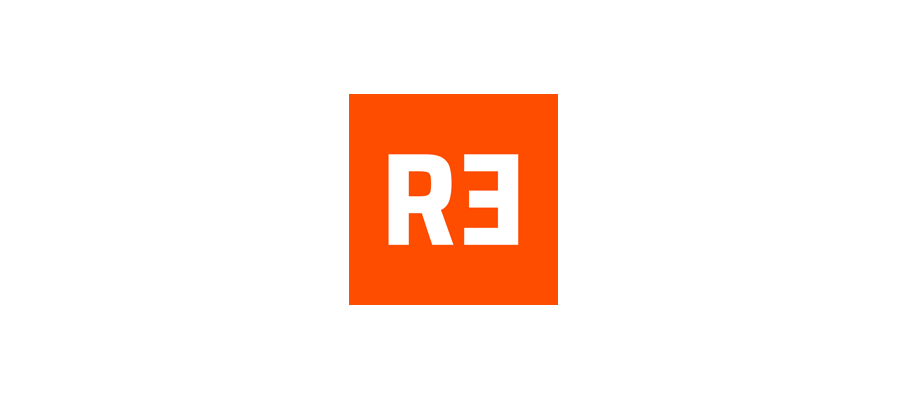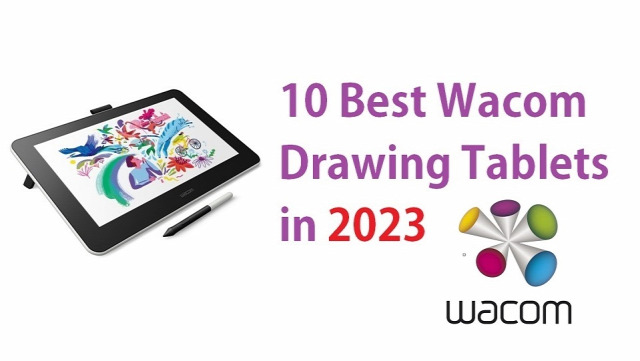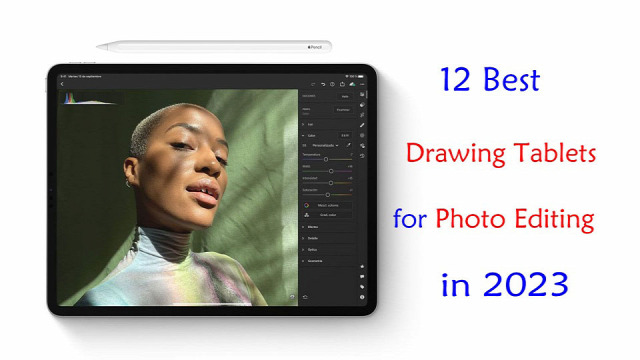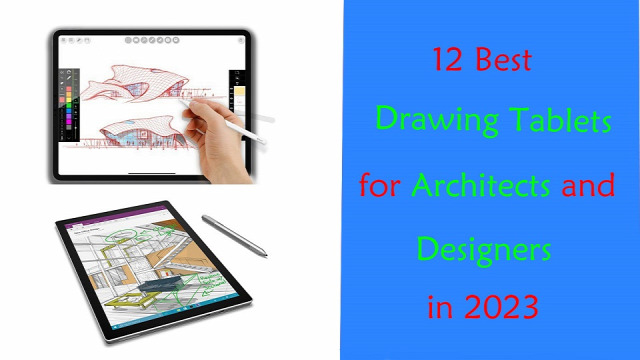
Architecture is one of the most majestic and creative forms of art. It is a process that relies on creativity through a lengthy and demanding procedure.
Drawing Tablets have become an indispensable part of the modern architect's arsenal. They are vital in communicating architectural visions to our clients, professors or a wider audience.
With a drawing tablet, you'll easily be able to make some quick sketches, into writing, editing PDFs, online meeting, taking notes, modeling, rendering and for explaining your idea and design concepts to other people.
With so many different drawing tablet models and types available on the market these days, it can be hard for an architect to know which one is right for their needs.
Fear not! In this article, we'll share the best drawing tablets for architects and designers in 2023, including key tech specs like size, pen pressure levels, battery life, and more.
What works for someone else might not work for you, So we also provided the most important things that you should pay particular attention to when choosing your tablet.
How many types of drawing tablets are there?
The market covers various types of drawing pads, including standalone tablets, display tablets, and screenless tablets.
Either way, a pen tablet is interesting and generates different workflows with which you could get used to!
Standalone tablets are self-contained devices that do not require a separate computer to operate. They are most expensive that comes with buil-in computer, screen and stylus.
The weight and size (10-inch~14-inch) of the standalone tablet make it much easier to carry around and make it completely versatile.
A good example is the iPad Pro with a 11-inch screen, or Android (like Samsung Galaxy Tab) and Windows (like microsoft surface) models of the same size. This is a popular format among our Architects.
Display tablets, on the other hand, have a built-in display that allows the user to draw directly on the screen.
It feels really near to drawing on a paper. The downside is that you are still tethered to a laptop or computer.
The most representative series are wacom cintiq, XP-Pen Artist and huion Kamvas.
non-display tablets are cheaper, sturdier and more durable than display ones.
But the hand eye coordination being a problem: Drawing on a tablet while looking at a screen in a different direction. You need to get used to it.
Honestly you can go with any of the brands. They are all pretty comparable from xp-pen deco, to Huion Inspiroy to Wacom Intuos.
What software do professional architects use?
The best architecture design software solution depends on your unique demands and preferences among the various options now on the market.
Here are some of the most well-liked choices: Revit, Archicad, AutoCAD, Sketchup, Chief Architect, 3DS Max, Rhino, Vectorworks, Civil 3D, CATIA, and Photoshop.
Graphics tablets are used in combination with many different kinds of software, including graphics, animation, and sketching software. As long as it is compatible with the graphics tablet, you can use the two together.
Do architects need a drawing tablet?
Engineers, architects and architecture students can experience a massive improvement in their workflow if they use graphics tablets to make quick sketches.
It bridges the divide between the analog and digital and when it's so seamlessly integrated with an app like Photoshop that you forget you're not using the real thing, that's a remarkable feat.
graphics tablet allows for a much more natural drawing experience than using a mouse, as the stylus pen gives more control and accuracy.
A stylus is a great tool to easily sketch on plans, make annotations on pictures, digitally sign documents, or jot down to-do lists.
The pressure-sensitive stylus allows for more varied and realistic strokes, making it much easier to create more sophisticated artwork.
Additionally, some graphics tablets come with additional features, such as a roller wheel or buttons, that can make it easier to control the architectural design software and tools you use.
Finally, A lot of professional architects have repetitive strain injuries (RSI) which are really painful. The pen tablet is a fine ergonomic mouse alternative to reduce strain from desk work.
What to look out for when getting a standalone drawing tablet?
There are a few things to look out for when getting a standalone drawing tablet:
Your screen size requirement, screen quality (resolution, color accuracy, brightness and refresh rate), pressure levels, battery life, use case, performance (cpu, ram and storage), brand, and what operating system you prefer for use.
12 Best Drawing Tablets For Architects and Designers

Here is the list of the 12 best tablets for architects and designers that should suit your purpose just fine.
1. iPad Pro, 2. Surface Pro 9, 3. Samsung Galaxy Tab S8 Plus, 4. XP-Pen Deco 01 v2, 5. Wacom Intuos Pro, 6. Huion H610 Pro V2, 7. Wacom One, 8. Huion Kamvas 13, 9. XP-Pen Artist 16 (2nd Gen), 10. Wacom Cintiq 16, 11. Huion Kamvas 22 plus, 12. XP-Pen Artist 24 Pro
Conclusion
Digitalization in the construction business keeps evolving. If you like to draw by hand, then a graphics tablet will suit you just fine.
Will you mostly use it for drawing, sketching, or 3D modeling? or do you plan to use it to show designs to your clients? For every need, there are different options.
These 12 picks are powerful, sleek and stylish devices, that are sure to get your creative works done. You just need to choose the best drawing tablet as per your needs and budget.
It doesn't matter if you're a beginner architect or someone who has worked for years in architecture design; a drawing tablet is always worth using.
You'll feel content knowing you bought a device that is pleasant to use, has a long life span, and always results in incredibly detailed work.
Source: https://pctechtest.com/best-drawing-tablets-for-architects-and-designers