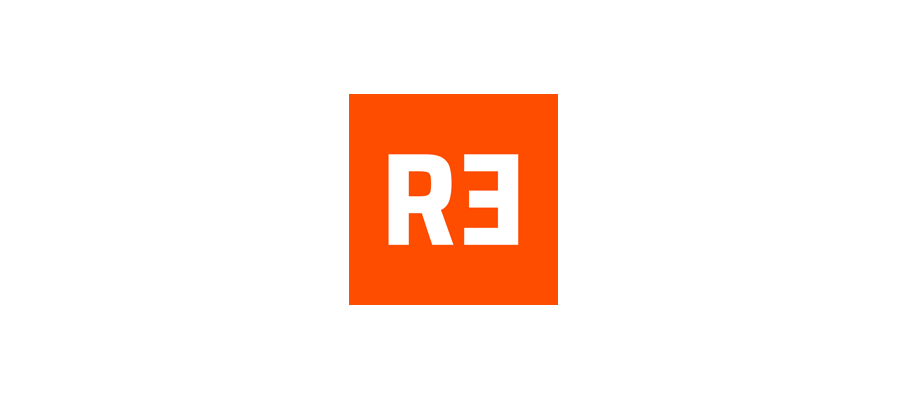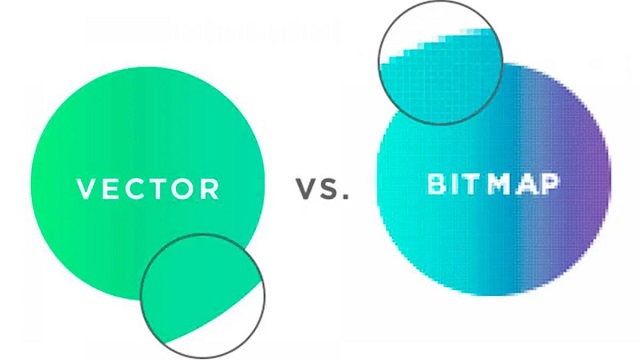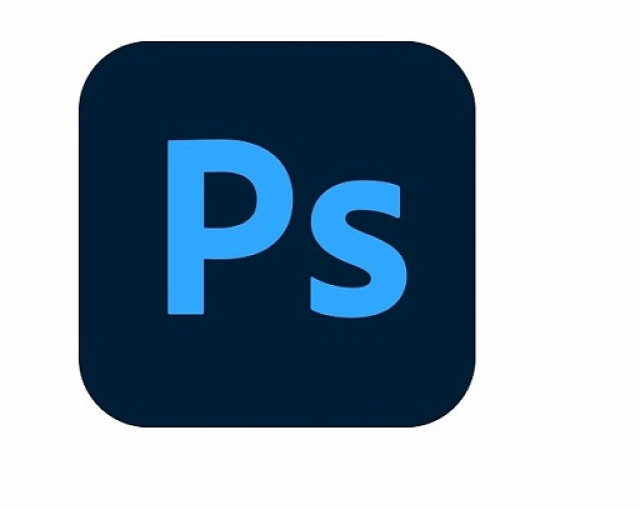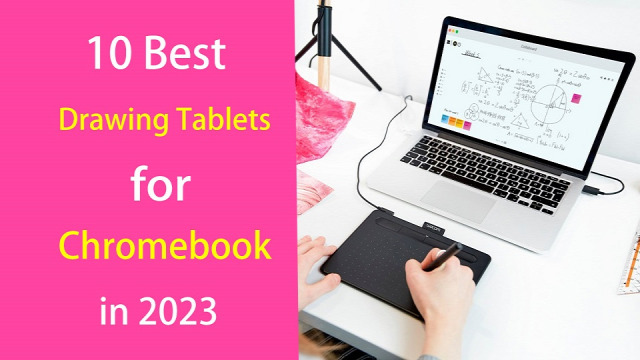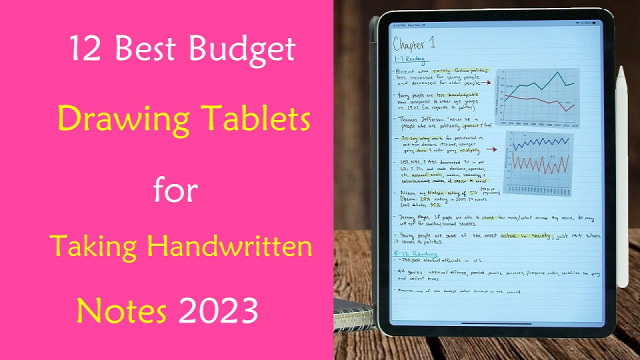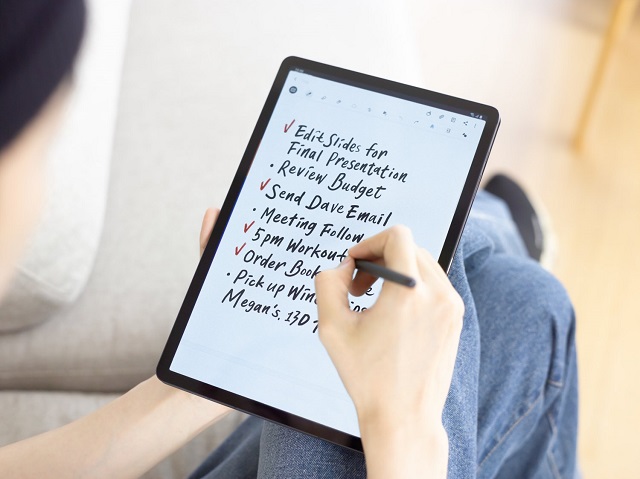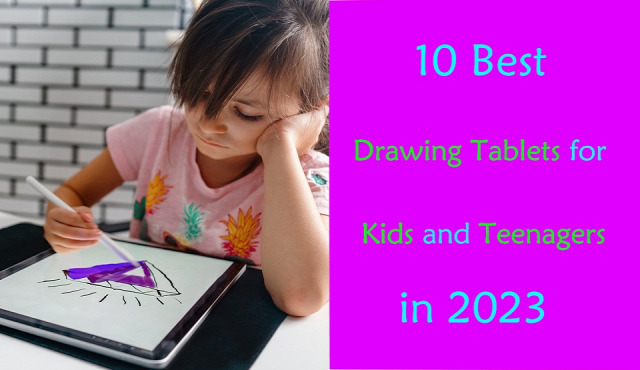
All kids love to draw. Drawing helps to develop their imagination, fuel their creativity, express themselves, and enhance their artistic abilities.
If your kid is passionate about drawing, doodling and writing, it is a must to provide them with essential items to enhance their skills.
Your child can be extraordinary or can something better if he/she has the right gadget and resources in their hand.
Digital art tablets are a fantastic gift for creative young learners, Which typically involve a stylus and a responsive surface, are a great addition to any toy box.
Endlessly reusable, they are eco-friendly, mess free, and safe—your toddlers won't be eating crayons or sticking paint in their mouths.
This allows Kids to explore different brushes and colors on the digital canvas. and can email art work to her family or print out multiple copies to give to friends at school.
It's also a wonderful opportunity for parents to bond with their children and participate in their creative journey.
But the problem is that there are so many drawing tablet brands, types and models available on the market. It can all be very overwhelming for a parent who just wants to get a good tablet for their curious child.
Fear not, we have narrow the pool of options down to the best models on the market. We'll also talk in depth about some topics related to tablets for kids.
That way, you'll be able to make a better choice when you're shopping for a drawing tablet for your child.
What is a Drawing Tablet?
A drawing tablet, also known as a graphics tablet, is a device that allows artists to draw and create digital art using a stylus pen and a touch-sensitive surface.
It allows you to interact with a drawing software such as Krita, illustrator or Photoshop.
The tablet is connected to a computer or standalone, which allows the artist to see their creations in real-time on their screen as they draw on the tablet.
Is a drawing tablet worth it?
Drawing tablets offer several advantages over traditional drawing methods.
They allow for more precise control and accuracy than mouse when drawing.
With a stylus pen, artists can create lines and shapes with ease, and pressure sensitivity allows for control over the thickness and opacity of the lines.
Drawing tablets also offer the ability to undo mistakes and make changes easily, as well as the ability to work with layers and other digital tools that can enhance the creative process.
How many types of drawing tablets for kids?
If you're not a major drawing tablet user yourself, you might find yourself suddenly intimidated by the nuances of the drawing tablet market.
When it comes to the best drawing tablets for kids and teenagers, there are 4 main categories to think about.
The naming of the 4 types of tablets can be confusing, so let's understand what they're called and the main differences.
1. LCD Writing Tablet

LCD writing tablets use liquid crystal display technology to create a digital writing surface that can be easily used with a stylus or other writing tool.
Moreover, these digital surfaces can be reused multiple times because of the integrated erase function.
The most popular use of LCD Writing Tablets is perhaps as a children's toy, a doodling device, something that replaces paper, doodling books and chalkboards, saving a lot of money for parents due to low price.
Some common criticisms of the generic LCD Writing Tablets have included their inability to save the work or erase partially without deleting the entire screen.
2. Non-screen Drawing Tablet

A non-screen graphics tablet is the most basic type of drawing tablet. It consists of a stylus pen and a touch-sensitive surface that connects to a computer (Windwos, Mac, Linux and Chrome OS) or Android mobile device.
They can connect to computer using a single USB cable or wireless using bluetooth or 2.4GHz wifi.
The tablet itself does not have a display, so artists must look at their screen while drawing on the tablet. This requires hand-eye coordination, so it may be difficult to use at first. There will be a several-day learning curve.
However, Screenless tablets are usually cheaper than other types of drawing tablets, Most are under $100, making them a great option for beginners and amateurs.
3. Drawing tablet with screen

This type of drawing tablet comes with a built-in screen. This allows the artist to draw directly on the tablet's display, which can provide a more natural and intuitive drawing experience.
Display drawing tablets come in a variety of sizes and resolutions, from 10-inch with 1080p resolution to 32-inch with 4K resolution. However, they are typically more expensive than non-screen graphics tablets, which can cost anywhere from $200 to $4000.
There are also a lot of cables (USB-C, HDMI, power cable) you need to plug in to connect to a computer and it won't function wirelessly like the non-screen tablet does.
4. Standalone Drawing Tablet

This type of drawing tablet does not need to be connected to a computer or mobile device to work. These tablets often have built-in operating systems (Windows, iOS and Android), computer, screen and stylus.
They can be used for tasks like watching videos, browsing the internet and playing games, in addition to creating digital art.
Standalone drawing tablets are the most expensive type of drawing tablet, but they offer the most versatility, portability and convenience.
How to Choose the Right Drawing Tablet for Kids?
If you're not a major drawing tablet user yourself, you might find yourself suddenly intimidated by the nuances of the drawing tablet market.
We've added this buyer's guide section to help you find the best tablet. There are a few things that you should keep in mind when choosing a drawing tablet for your child:
Size of drawing area
Different drawing tablets have different sizes, and it is the working area / screen size that defines the size of the tablets.
The bigger the size of the working area / screen, the higher the price will be in most cases.
A bigger working area/ screen provides a better and comfortable drawing experience while smaller tablets provide better portability.
Pressure Sensitivity
Pressure sensitivity refers to the amount of pressure needed to create a line or shape with the stylus pen. A higher level of pressure sensitivity allows for more precision and control when drawing.
Most modern drawing tablets come with varying levels of pressure sensitivity, usually ranging from 2048 to 8192 levels.
The higher the level of pressure sensitivity, the more control a kid has over the thickness, opacity, and texture of their lines and strokes.
Operating System and Compatibility
When choosing a drawing tablet with or without screen, it is important to consider its compatibility with your computer or mobile device.
Most drawing tablets are compatible with both Windows and Mac operating systems, but some may not be compatible with certain art software or devices (chromebook and android).
For standalone drawing tablets, Even while the iPad, windows and Android tablets are capable devices, a Windows tablet or iPad may be a better option if you're looking for something that you will use primarily for drawing.
On the other hand, the Android google play store lacks the large number of apps offered on iOS and Windows.
Brand
Wacom has long been the go-to brand for digital artists and creatives when it comes to pen tablets, but they're overpriced due to brand name. Huion and XP-Pen are both great, affordable options.
For standalone drawng tablets, Amazon Fire, Microsoft surface, Apple iPad and Samsung Galaxy tab are good picks.
Parental Controls
Parental controls on laptops and tablets allow you to automatically limit the amount of time your child spends on their device, as well as to otherwise control and monitor their screen time.
Luckily, Most tablets and laptops will offer these in some form, but you need to check it before buying.
Safety and Durability
The kids may be cute, but they aren't exactly careful, so the tablet needs to be able to roll with the punches.
If the drawing tablet is without screen, it will be more durable and have a longer lifespan.
Cracked screens reveal sharp edges, so displays with reinforced, shock-proof bezels are a fantastic choice.
Additionally, Purchase a good case can protects drawing tablet from shock, drops and scratches.
Age Group
For young kids under the age of 7, a simple LCD Writing tablet that allows them to draw and doodle is perfect. They don't need anything fancy.
As children get older or for teenagers, more advanced drawing tablets can help them practice, fine-tune, and learn different methods of design and draw.
In fact, even adults can use pen tablet for their daily routine: writing, drawing, taking notes, editing photos, Annotating PDFs and much more.
Price Tag
Kids doesn't need fancy tech, something basic enough to be built durable is just fine
In addition, Even if they've got talent, they could just as well be enamored with something else within a month.
So you can lessen the blow to your finances by choosing the most affordable option that still appeals to your child.
If you have a teenager who’s serious about diving into graphic design at a professional level, it’s a good idea to get something with lots of features and functionality.
10 Best Drawing Tablers for Kids in 2023
Below, we'll go through 10 best drawing tablets for kids. You'll get details and feedback on each one. That way you'll be able find a perfect fit.
1. iPad 9th Gen
2. Samsung Galaxy Tab S6 Lite
3. Microsoft surface Go 3
4. Amazon Fire HD 10 Plus
5. One by Wacom
6. XP-Pen Deco Fun
7. Huion Inspiroy H640p
8. XP-Pen Artist 12 (2nd Gen)
9. Wacom One
10. Huion Kamvas 13
Conclusion
If your kids have an interest in digital art or creative activities, getting a drawing tablet will help with that.
With which, they can draw, sketch, write, animate, and create projects that can express their creativity.
There should be at least one drawing tablet on our list that's perfect for your child's abilities and age group.
We hope you find our reviews helpful! Your choice would depends on your child's age, needs, preference and your budget.
Furthermore, We suggests limiting recreational screen time to 1-2 hours per day for children aged 2-5 and setting consistent limits for older children based on their individual circumstances.
Source: https://pctechtest.com/best-drawing-tablets-for-kids-and-teenagers